One of the most powerful new features released with QGIS v3.14 is the Temporal Controller, which allows you to enable time in your maps. It can be used to temporally enable vector, raster, mesh and WMS(T) data. The Temporal Controller is now a core part of QGIS and has several variables associated with it that allow you to create powerful visualizations and animations. It contains most of the functionality found in the Time Manager plugin.
Here you will learn how to use it with the New York Times COVID-19 data to produce a county-based animation of the outbreak in the U.S.
Getting the Data
To begin, download the current New York Times live COVID-19 data, a U.S. Counties with population shapefile and a State boundaries layer from the U.S. Census. Unzip the county and state data.
Add the Data to QGIS & do some basic styling
Add all three datasets to QGIS 3.14, then use either the QuickMapServices or MapTiler plugin to add an OpenStreetMap basemap. If you have not installed these, you can do so from the Plugins menu option Manage and Install Plugins.
Next you will symbolize the States with a simple black outline and no fill. Press F7 to open the Layer Styling Panel. Make sure the states layer is the target layer in the panel.
Select the Simple fill component.
Change the Fill style to No brush.
Increase the Stroke width to 0.46.
The NYT data is structured such that there is an entry for each county for each day of the pandemic. For each date it has both the cumulative number of confirmed COVID-19 cases and deaths.
Processing the Data
The only data processing step is joining the COVID-19 data to the counties layer by FIPS code. This is a 5 digit code (2 for the state and 3 for the county) which is a unique identifier for each county in the country.
You will use the Join Attributes by Field Value processing algorithm. Use the Processing menu to open the Processing Toolbox. Use search box at the top of the Toolbox to search for ‘Join’. This will filter the available tools. Locate the Join Attributes by Field Value processing algorithm in the Vector general section. Fill it out as shown below being careful to select the Join type of Create separate feature for each matching feature (one-to-many).
Warning: This is going to create a very large dataset with over 400,000 features. It may take quite awhile to process depending on the speed of you machine.
Symbolizing the COVID-19 Data
When the data has been processed you can symbolize it. Again the size of this dataset makes it a bit unwieldy. Since the goal is an animation which builds towards the current total of COVID-19 cases, you want to set up the classes so they make sense for the latest date in the dataset. To figure this out, you will temporarily filter the data for the most current date.
Open Layer Properties for the layer.
Choose the Source tab.
In the Provider Feature Filter section click on the Query Builder button.
In the Fields box highlight the date field.
In the Values box click All. Again this is a big dataset so it may take a few moments for QGIS to compute a list of all the dates.
Form an expression in the Provider Specific Filter Expression box. First double-click on the date field to enter that in the lower box. Then click on the equals operator. Finally double-click on the most current date.
Click OK.
When finished, a small filter icon will appear to the right of the layer in the Layers Panel. If you hover over that filter your expression will appear. Now you will work on styling the filtered dataset.
Make sure the correct counties layer is the target layer in the Layer Styling Panel.
Where it reads Single symbol, change it to Graduated. The Graduated renderer allows you to symbolize the counties based on a numeric field.
You can begin by simply choosing the cases field as the Value.
Click the Classify button and you will see the counties classified into the default 5 classes in your default color ramp.
Choose Equal Counts as the Mode.
Increase the number of Classes to 7.
Use the Color ramp selector to find a nice color ramp. Here I’m using the RdYlBu ramp.
Right-click on it and choose Invert. This is necessary if using the RdYlBu ramp so that the counties with the highest number of cases are red.
Next you will change all the outlines for all the classes to a thin white line. To do this, click on the colored bar next to Symbol.
Select Simple fill.
Change the Stroke color to white and the Stroke width to 0.06.
Click the blue back arrow button to return to the main layer styling options.
Normalizing the data by population
This is now turning into a nice map. However, it will be more informative to normalize the number of cases against the population. Otherwise we risk making a map of just population centers. In the Value section where you chose cases as the field, click the Expression button. The Expression Dialog window opens with cases as the expression. Here you will divide cases by population and multiply by 1,000,000. This will give you the cases as a rate per 1,000,000 people.
Put your cursor to the right of the word cases and click the / division symbol button.
Expand the Field and Values values section. You will see a list of all the attribute columns in the dataset.
Double-click on POPULATION to add field to your expression.
Next, wrap cases / “POPULATION” in parentheses.
Finally, enter a multiplication * symbol followed by the number 1000000 without thousands separators.
Click OK.
In the Layer Styling Panel click Classify again to see your map as cases per 1,000,000. You can also enter custom values. For example, you can set the upper limit for the first class to an even 2,500 versus the 2,508.62.
Now that you have the styling set, you will clear your layer filter. Click on the filter icon in the Layers Panel to open the Query Builder. Click Clear and OK.
Working with the Temporal Controller
Now you can work with the Temporal Controller.
Open Layer Properties for the counties layer and choose the Temporal tab.
Set the Configuration to Single Field with Date/Time and point it to the date column.
Set the Event duration to 1 week.
Close Layer Properties.
The layer will likely take awhile to render so you may want to turn it off now that you have it set up.
Decorations
Next you will work on some Decorations to add to the animation. These will allow you to add a title, legend and data source to the map canvas.
From the View menu find Decorations and choose Title Label. Click Enable Title Label and enter COVID-19 Cases per 1M by Date (NYT). Choose a font and a background color and click OK.
To add the legend to the map canvas, you will set one up in the Print Composer. Start a new Print Composition and add just a Legend. Configure it how you’d like and take a screenshot or reduce the size of the composition to fit to the legend and export it as an image.
Back at the main QGIS window revisit View —> Decorations and choose Image. Click Enable Image and load your legend. Use the Size and Horizontal/Vertical settings to place it in a good spot.
You can use the View —> Decorations—> Copyright Label to put the url to the New York Times GitHub repository on the map.
Labeling Time
Finally you will create a point layer to place the current day on the map. Click on the Layer menu and choose Create Layer —> New Geopackage Layer. Be sure to make it a point layer.
Put the layer into edit mode and create a point where you’d like the date to appear. Save your edits. Open Layer Properties and select the Temporal tab. Enable Temporal and set the Configuration to Redraw Layer Only. This tells QGIS to redraw this layer each frame.
Now you will symbolize and label this layer. For symbology change the renderer from Single symbol to No symbols. You don’t need to see the point. You will be using this layer to simply label time.
In the Layer Styling Panel switch to the Labels tab. Set labels to Single Labels. Click the Expression button to the right of Value. There are a series of variables tied to the Temporal Controller. Expand the Variables section and double-click on the @map_start_time variable to add it to your expression. This variable represents the start of the map’s time range. As you step through time on the map, this variable will update to represent the current start date for the map. You can use the format_date() function to put this time into your preferred format. If you highlight the format_date() function you will see some help in the right side of the expression window. Reference the example below. Also note that QGIS provides a preview of what your expression returns. Look in the lower left corner of the expression window. You can check this to ensure the expression is formatting the date as you wish. When finished click OK.
Lastly, choose a font for your time label.
Activating Time
Now you are ready to activate the Temporal Controller panel. Click on the Temporal Controller button on the Map Navigation toolbar, or use View—> Panels to activate it. Once visible, click the Animated Temporal Navigation button (right-most with green arrow) in the Temporal Controller panel.
Exporting Still Images
Set the Step to 1 days. You can now use the Temporal controls to step through time. However, the data are so large it will probably be awkwardly slow. Notice the Export Animation button to the right of the Step. Click this, and set it up to export out a series of still images, one per day.
Creating the Final Animation in GIMP
Once the images have exported you can use the open source image editing software GIMP to create the animation. You can install it from the link.
Open GIMP and choose File —> Open as Layers. This will likely take a couple minutes as it loads all the still images.
Once it has finished loading the layers click Filters —> Animation —> Optimize (for GIF). This step too will take a couple minutes. Finally choose File —> Export As and export as a GIF. Set the File type as GIF and choose a folder for the export. Click Export and in the Export Image as GIF window be sure to check the As animation box. You can also choose the Loop forever option.
You will end up with something similar to the animation shown below! This same workflow can be used to create similar animations for deaths or for other countries.






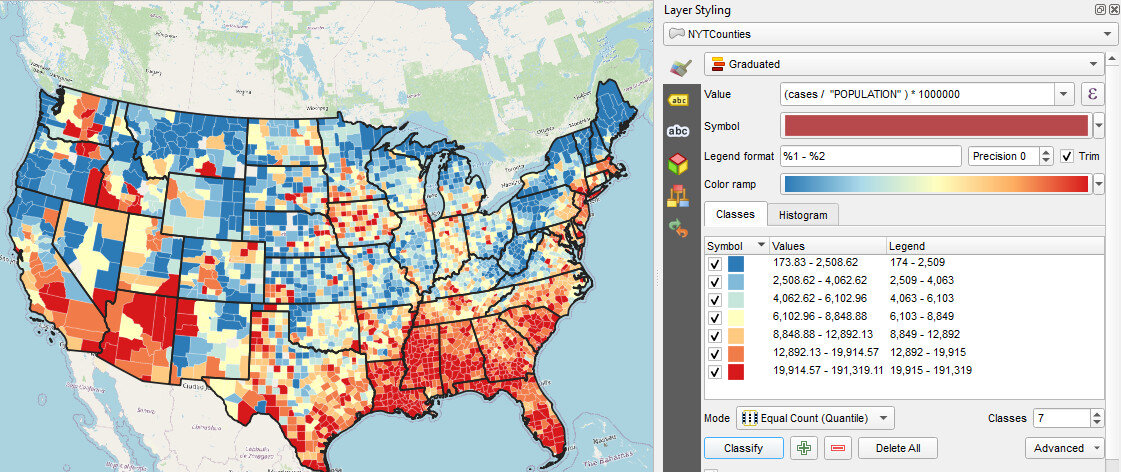




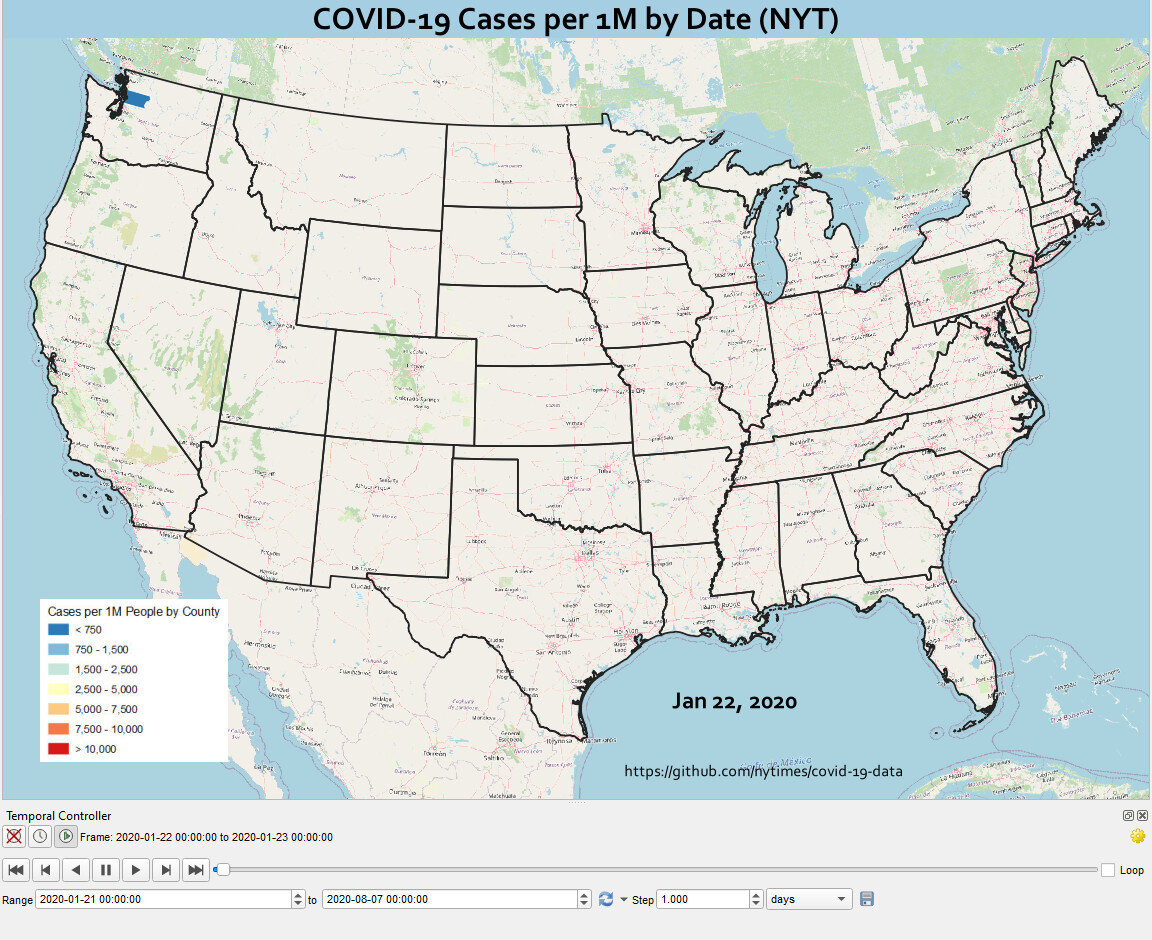



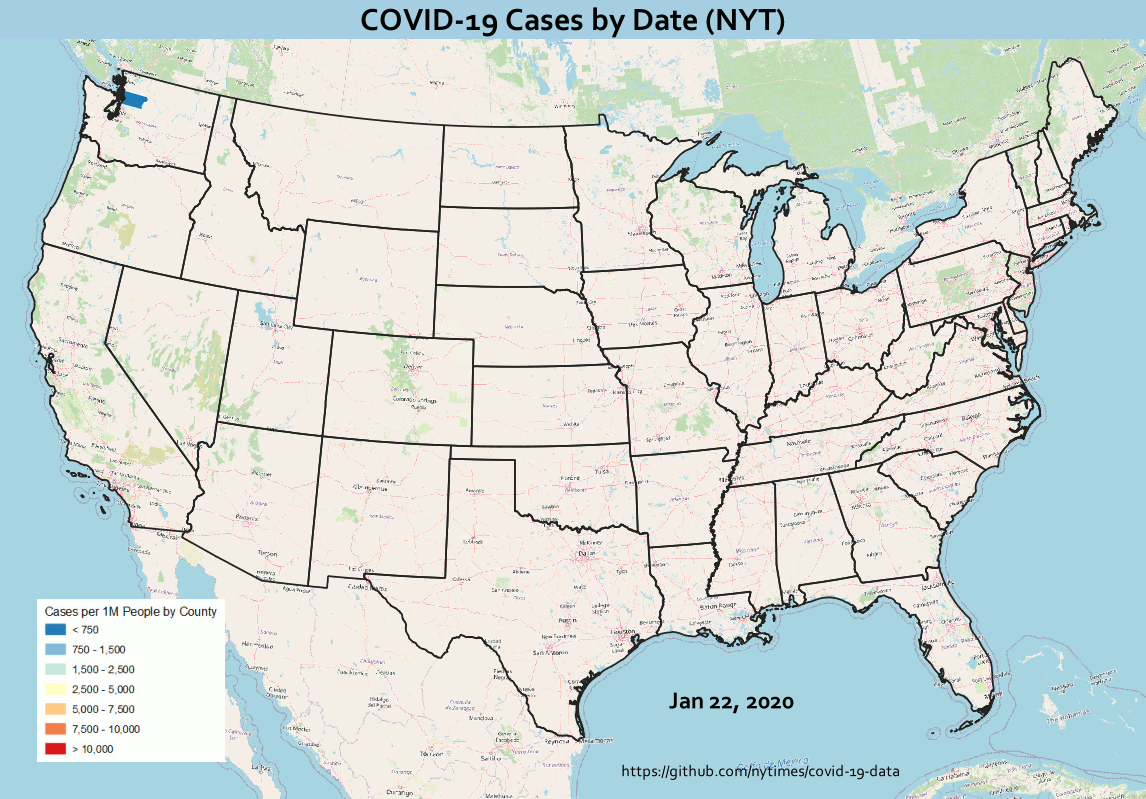

 In addition to the data collected on site, we worked with mosquito data acquired courtesy of
In addition to the data collected on site, we worked with mosquito data acquired courtesy of 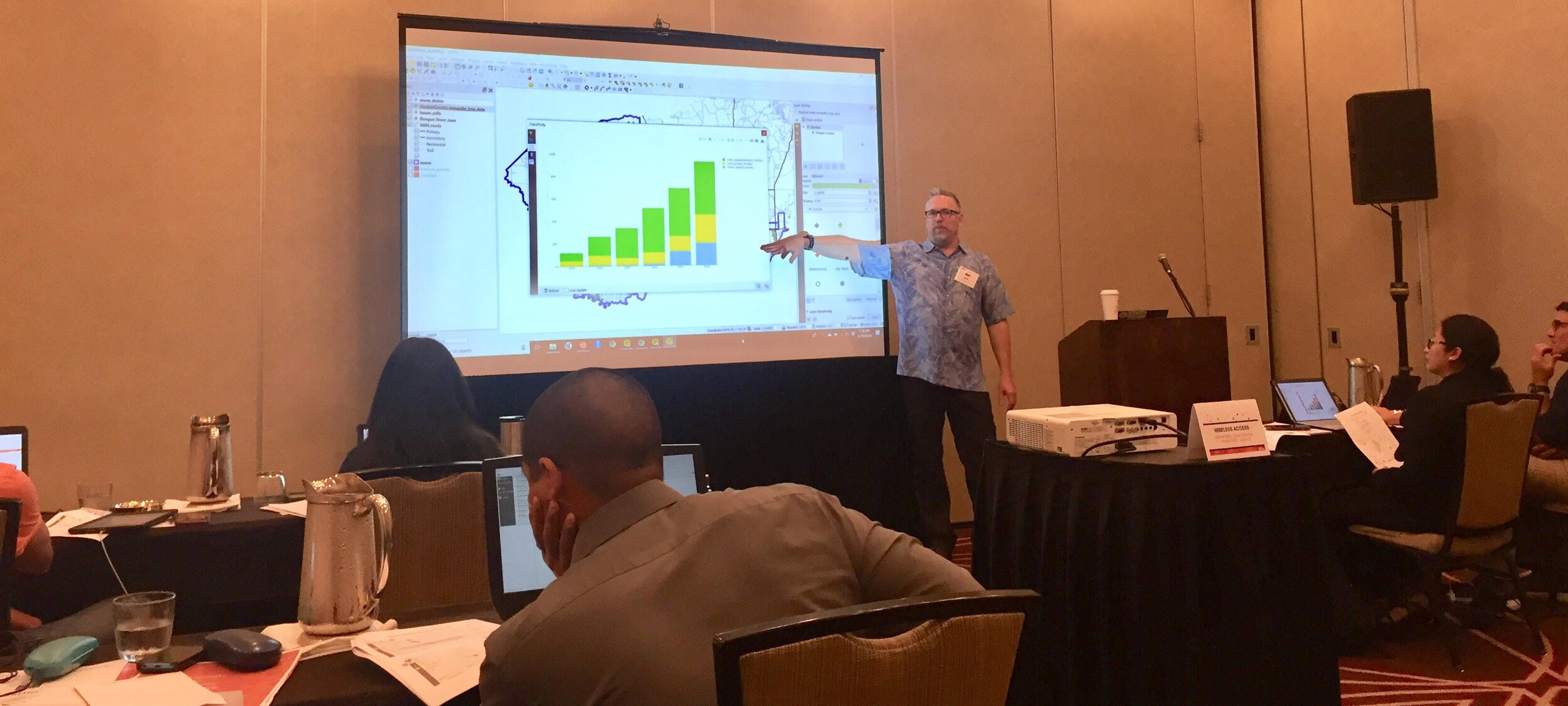 B) generated heatmaps of mosquito populations,
B) generated heatmaps of mosquito populations,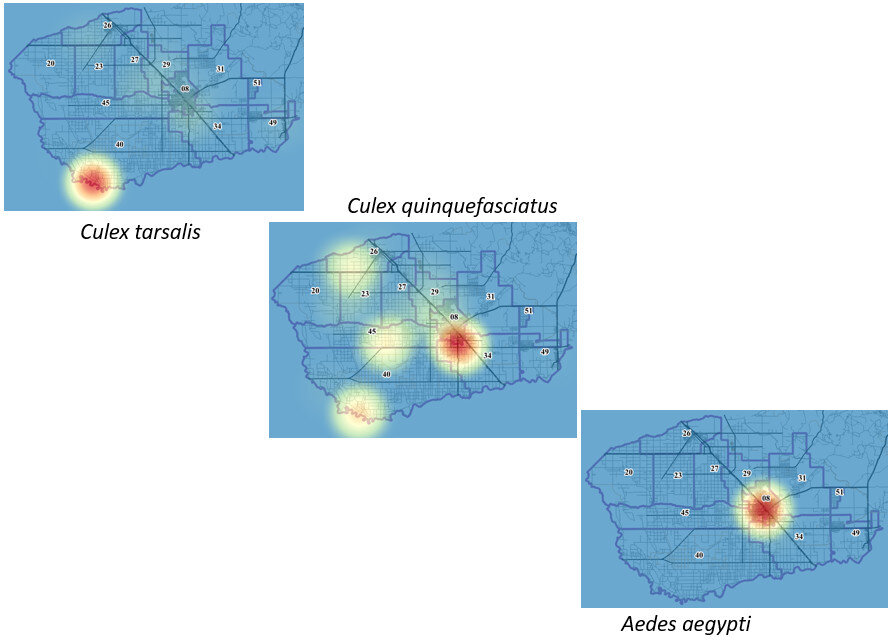 C) calculated the minimum infection rate per year for West Nile and St. Louis Encephalitis viruses,
C) calculated the minimum infection rate per year for West Nile and St. Louis Encephalitis viruses, D) identified potential mosquito sources to be inspected (storm drains) using a combination of a buffer operation (done against mosquito complaints with the distance the species is known to be able to travel) and select by location against storm drains,
D) identified potential mosquito sources to be inspected (storm drains) using a combination of a buffer operation (done against mosquito complaints with the distance the species is known to be able to travel) and select by location against storm drains,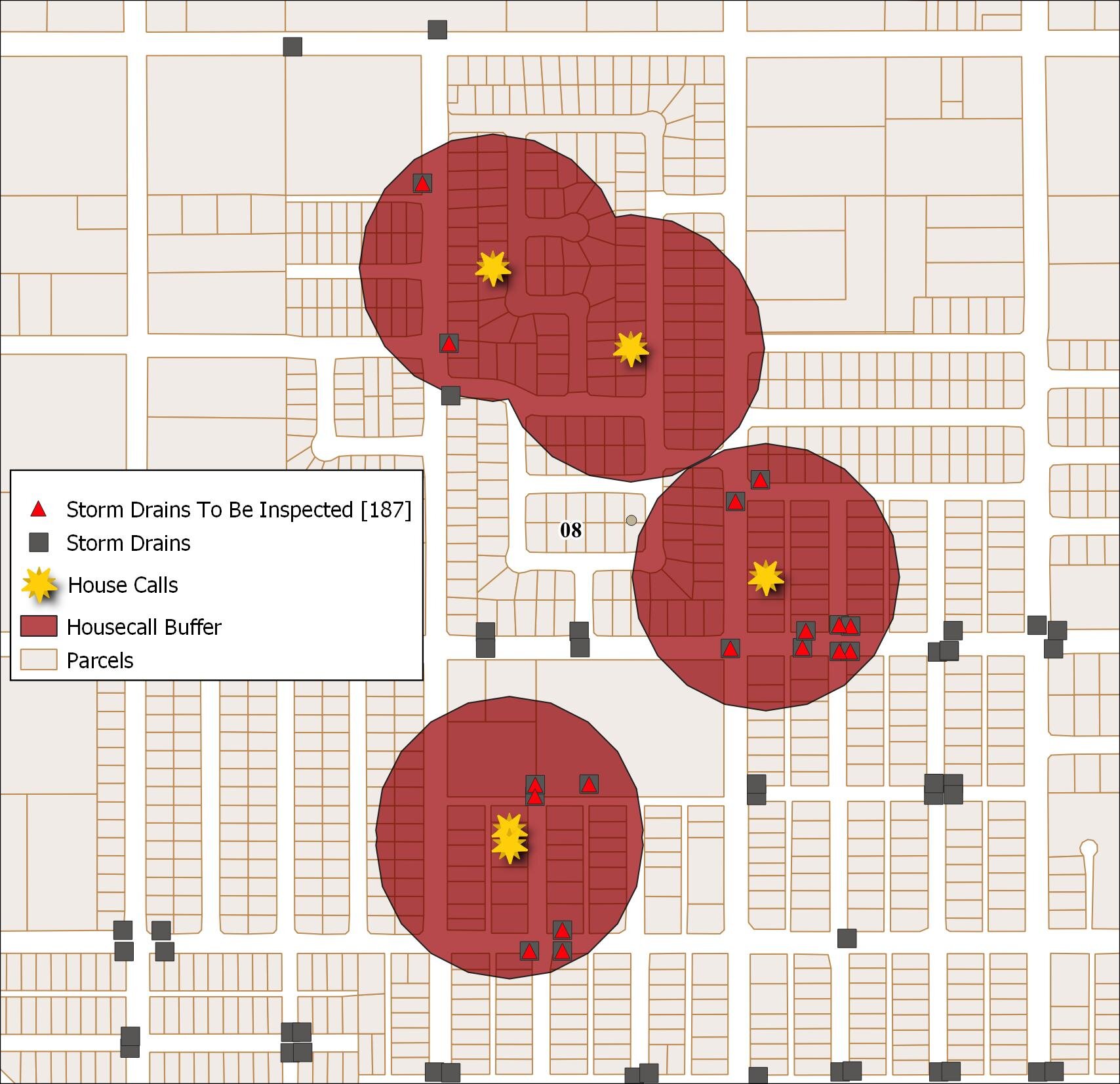 E) identified parcels at risk due to their proximity to a fictional outbreak of Dengue Fever,
E) identified parcels at risk due to their proximity to a fictional outbreak of Dengue Fever,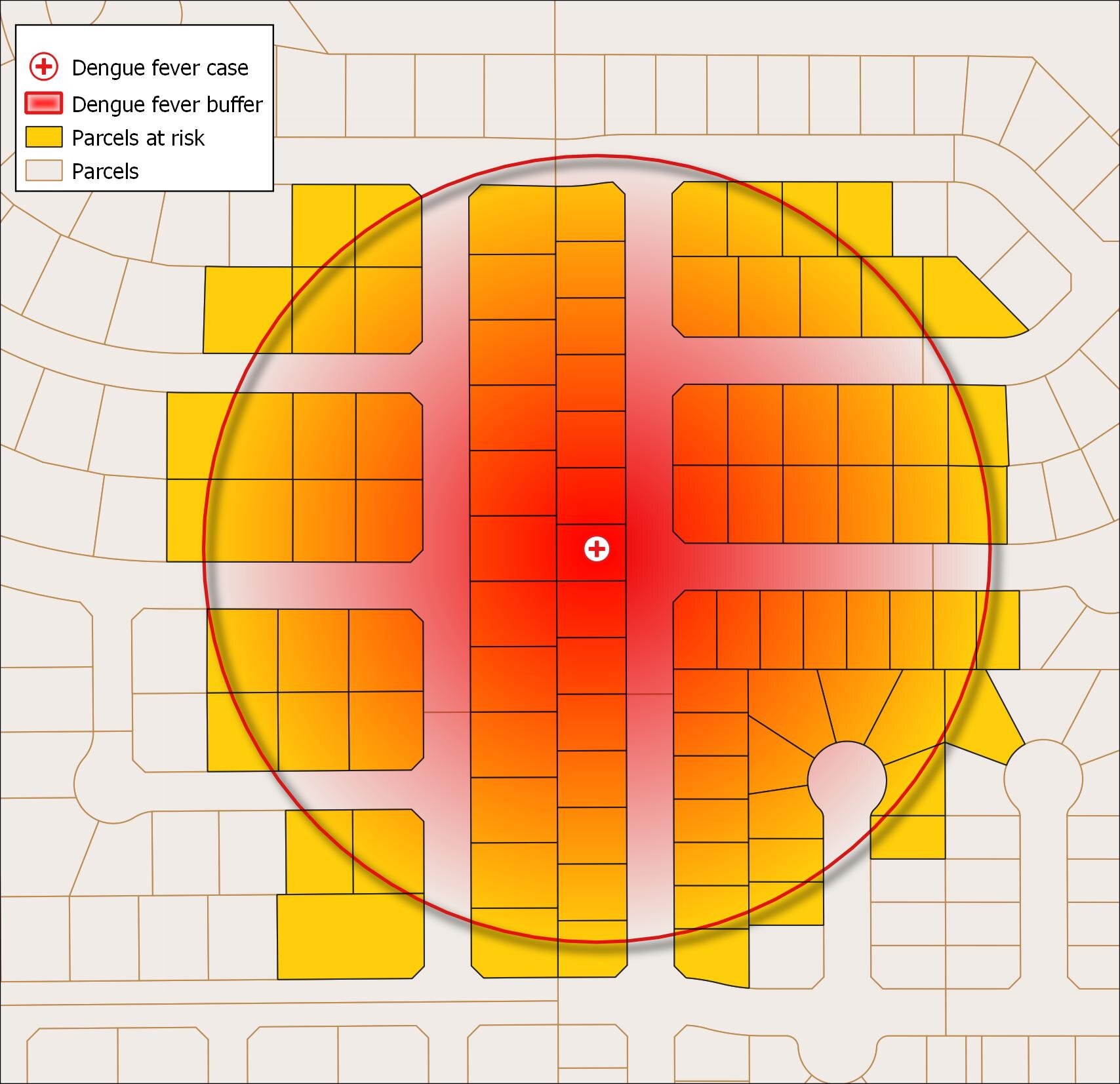 and F) learned to animate temporal data using the QGIS Time Manager plugin. Here the mosquito population (heatmap) is being animated weekly for the year 2018 with mosquito management zones be displayed.
and F) learned to animate temporal data using the QGIS Time Manager plugin. Here the mosquito population (heatmap) is being animated weekly for the year 2018 with mosquito management zones be displayed.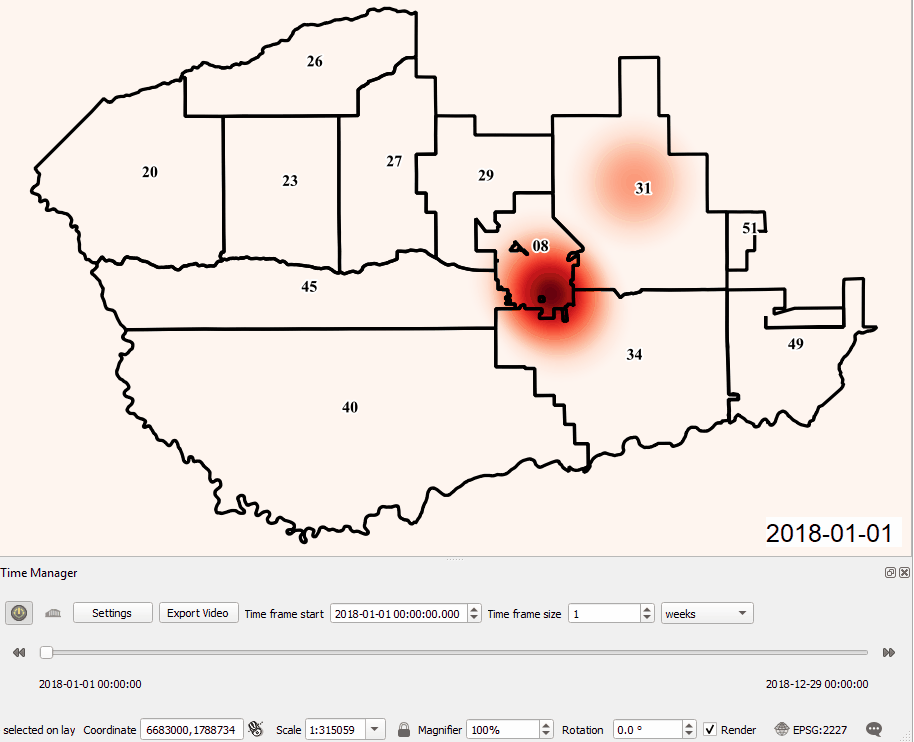 All participants received official
All participants received official  At three hours the workshop was slightly shorter than normal. This allowed us to focus on field data collection with
At three hours the workshop was slightly shorter than normal. This allowed us to focus on field data collection with 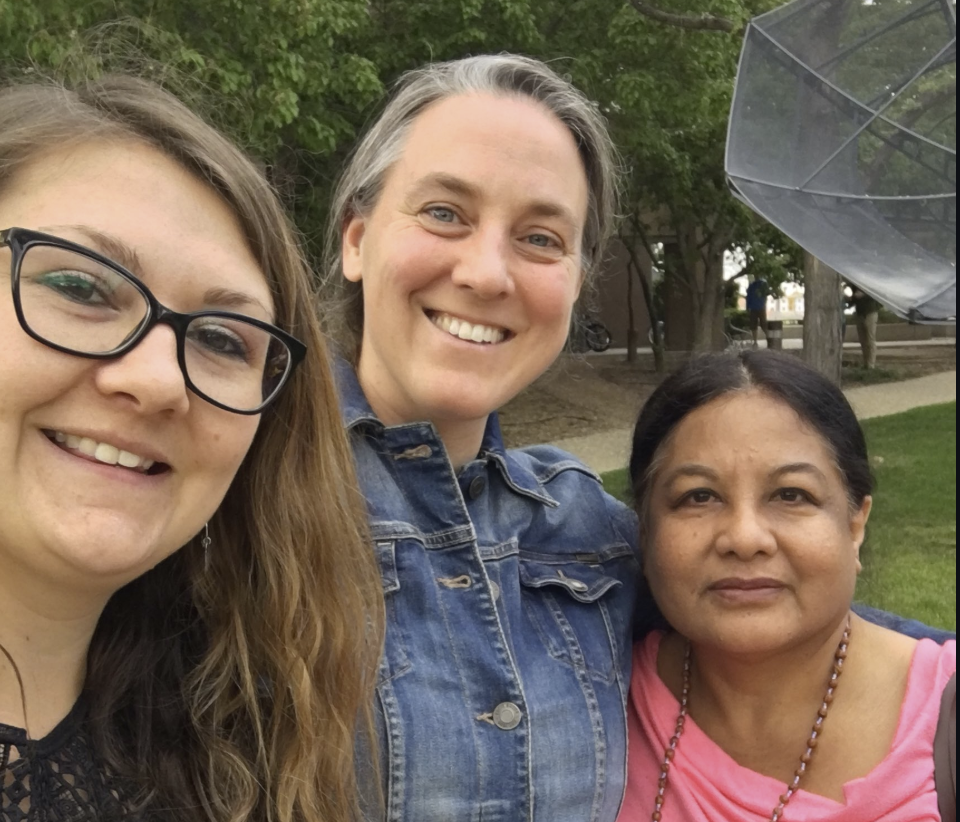
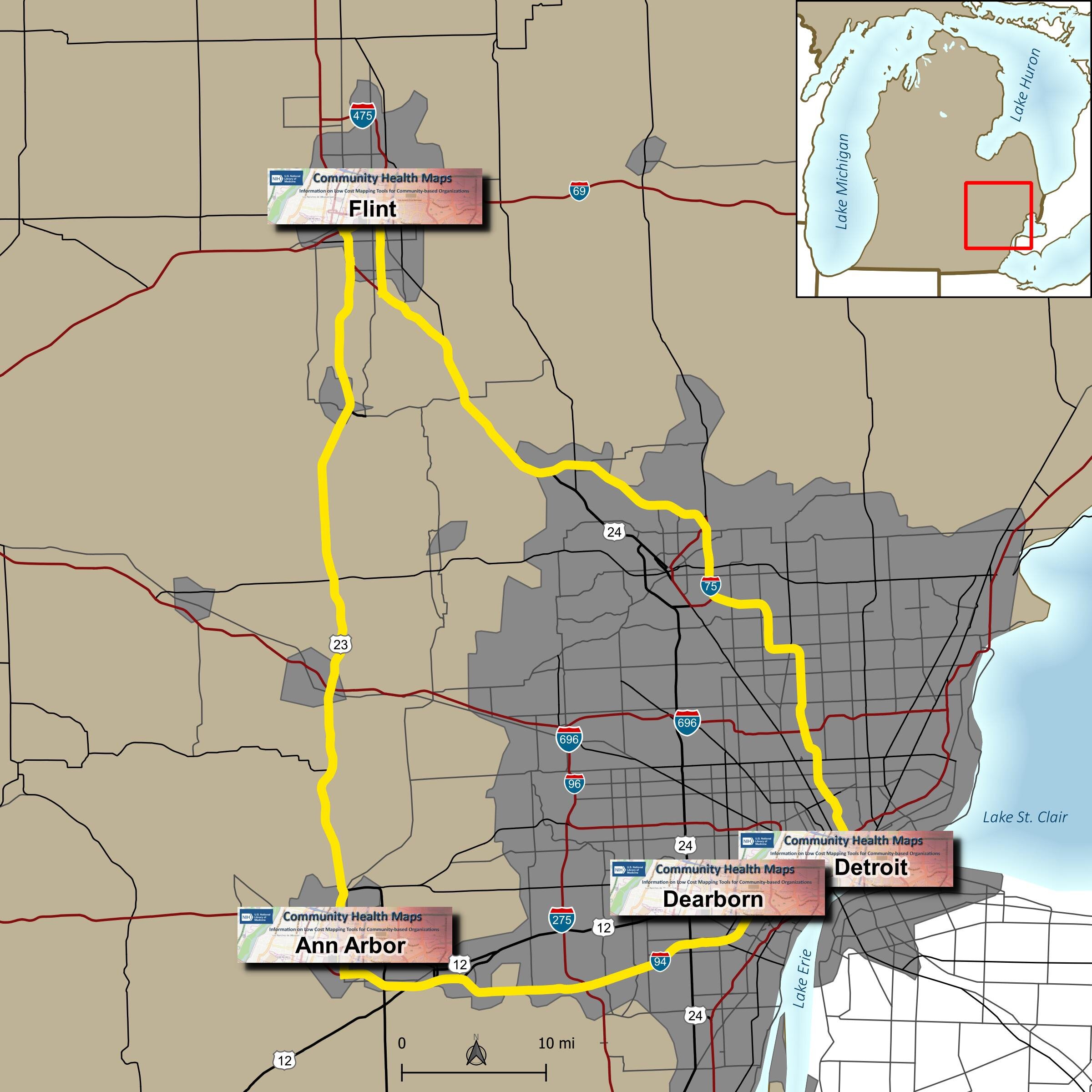 Due to great outreach by the University of Michigan team of - Tyler Nix, Marisa Conte, Alexa Rivera, Justin Schell, Sara McDonnell, Troy Rosencrants, Kui-Bin Im and Claudia Walters - the workshops had great attendance and ran like clockwork.The first was held at the University of Michigan - Ann Arbor at the Hatcher Graduate
Due to great outreach by the University of Michigan team of - Tyler Nix, Marisa Conte, Alexa Rivera, Justin Schell, Sara McDonnell, Troy Rosencrants, Kui-Bin Im and Claudia Walters - the workshops had great attendance and ran like clockwork.The first was held at the University of Michigan - Ann Arbor at the Hatcher Graduate  The second was held the following day at the UM Flint. We started in the University Center Happenings Room and moved to Thompson Library for the afternoon QGIS session. Forty five people came out for
The second was held the following day at the UM Flint. We started in the University Center Happenings Room and moved to Thompson Library for the afternoon QGIS session. Forty five people came out for The third was held at the UM Detroit Center on April 4th. Thirty people registered for this workshop. This was probably the most diverse group including some UM faculty, plus Wayne State faculty, county public health staff (including some as far away as Saginaw County) and non-profit public health workers.
The third was held at the UM Detroit Center on April 4th. Thirty people registered for this workshop. This was probably the most diverse group including some UM faculty, plus Wayne State faculty, county public health staff (including some as far away as Saginaw County) and non-profit public health workers. The fourth was held at UM Dearborn on April 5th. This was the smallest of the fo
The fourth was held at UM Dearborn on April 5th. This was the smallest of the fo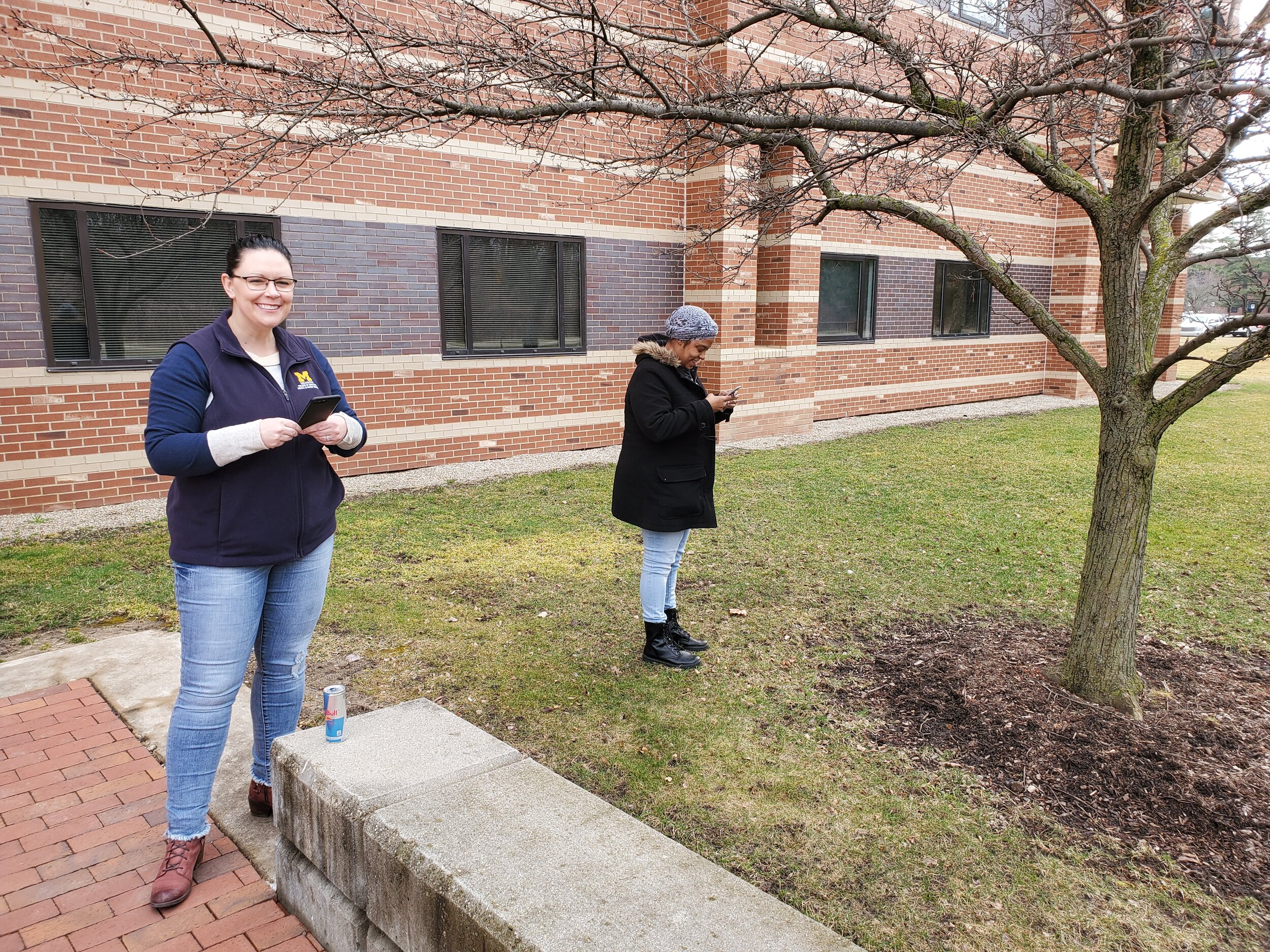 One of the most helpful components was a
One of the most helpful components was a 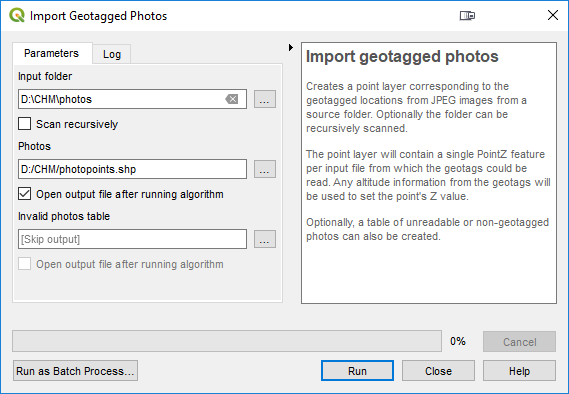
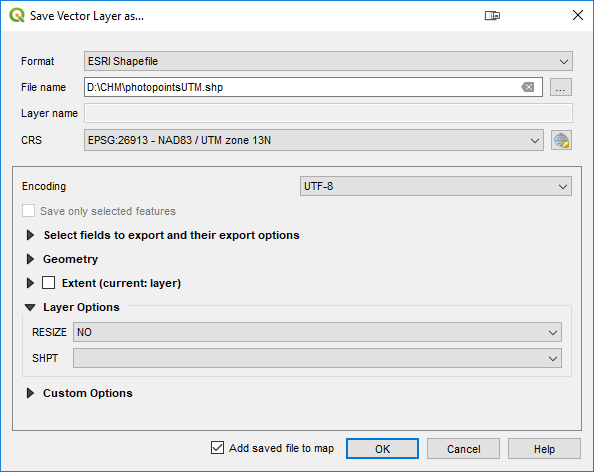
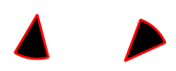
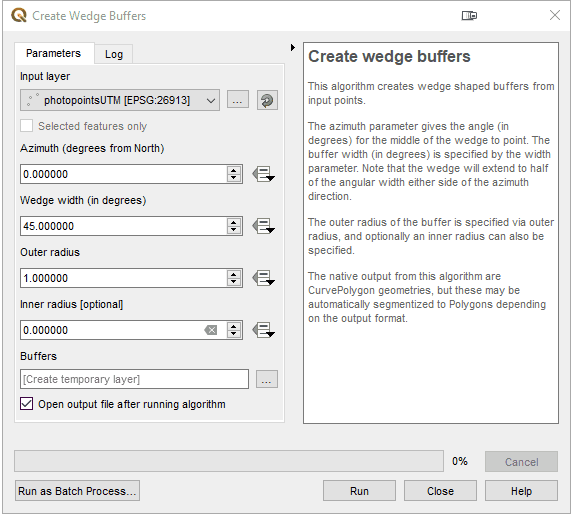
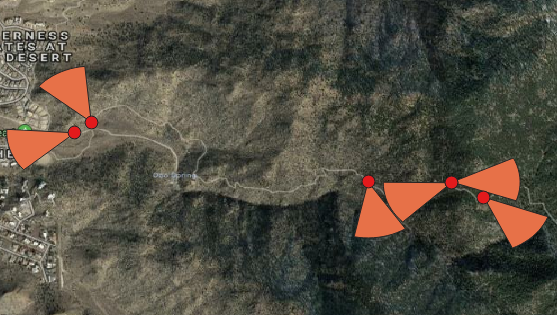


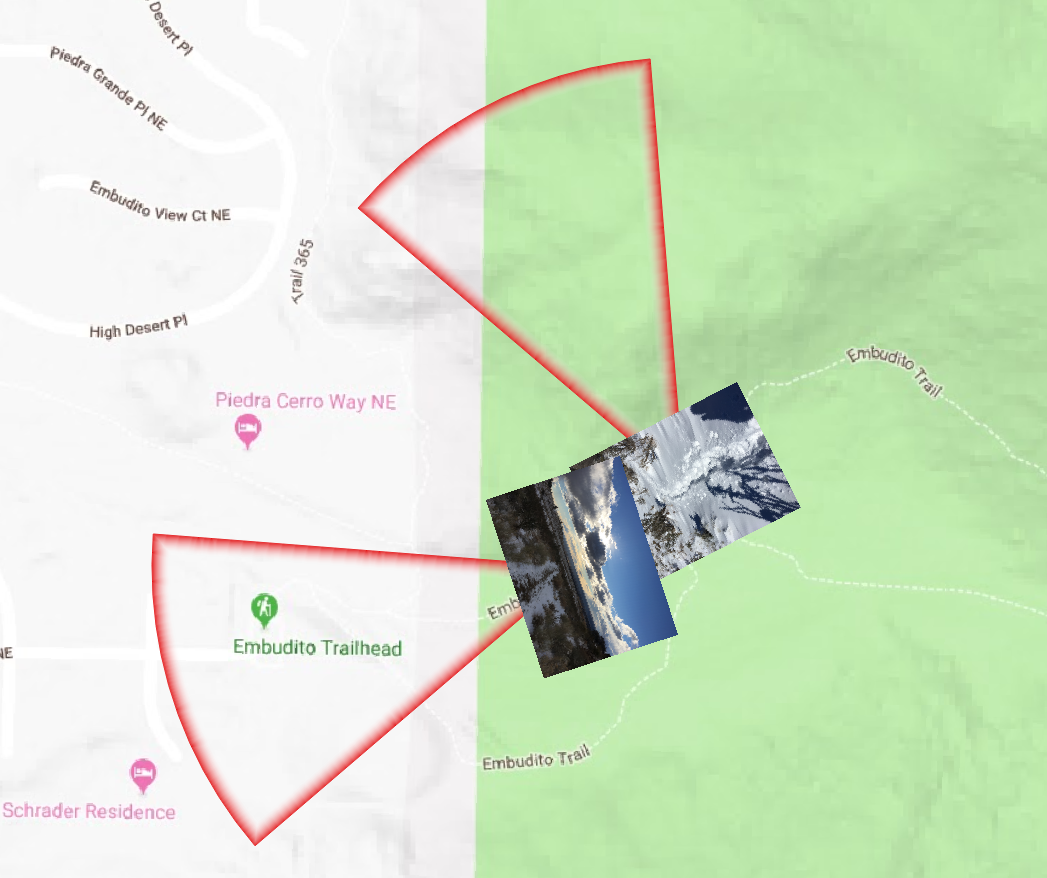
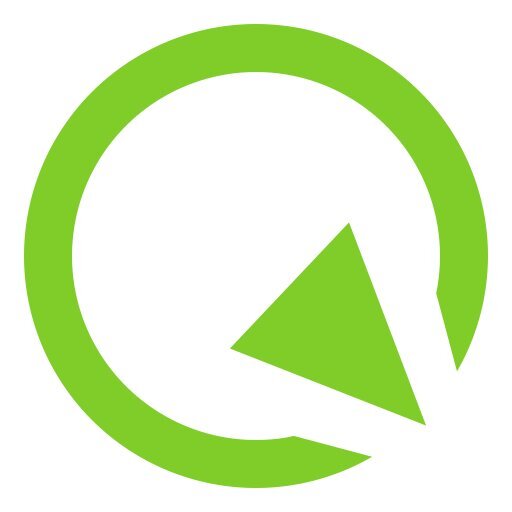 Although QField is rooted in QGIS code it is not a miniature version of QGIS. Rather it is a streamlined data collection app. As they say, "the buttons are few and they are large," so you can work with it out in the field. QField lets you create a map in QGIS and upload that map to your mobile device. From there you can collect data.The workflow for QField looks like this. You begin by making a QGIS project on your computer. Importantly this project will contain the point, line or polygon layer(s) you want to populate in the field. (NOTE that Fulcrum only allows the collection of points!) This means you think of your survey form and data to be collected in the office, and create fields in your GIS layer(s) for each question you want to answer. With a little bit of QGIS editing familiarity this isn't any more difficult or time consuming than creating a form in Fulcrum. You then upload the folder containing the QGIS project and data to your mobile device. The
Although QField is rooted in QGIS code it is not a miniature version of QGIS. Rather it is a streamlined data collection app. As they say, "the buttons are few and they are large," so you can work with it out in the field. QField lets you create a map in QGIS and upload that map to your mobile device. From there you can collect data.The workflow for QField looks like this. You begin by making a QGIS project on your computer. Importantly this project will contain the point, line or polygon layer(s) you want to populate in the field. (NOTE that Fulcrum only allows the collection of points!) This means you think of your survey form and data to be collected in the office, and create fields in your GIS layer(s) for each question you want to answer. With a little bit of QGIS editing familiarity this isn't any more difficult or time consuming than creating a form in Fulcrum. You then upload the folder containing the QGIS project and data to your mobile device. The 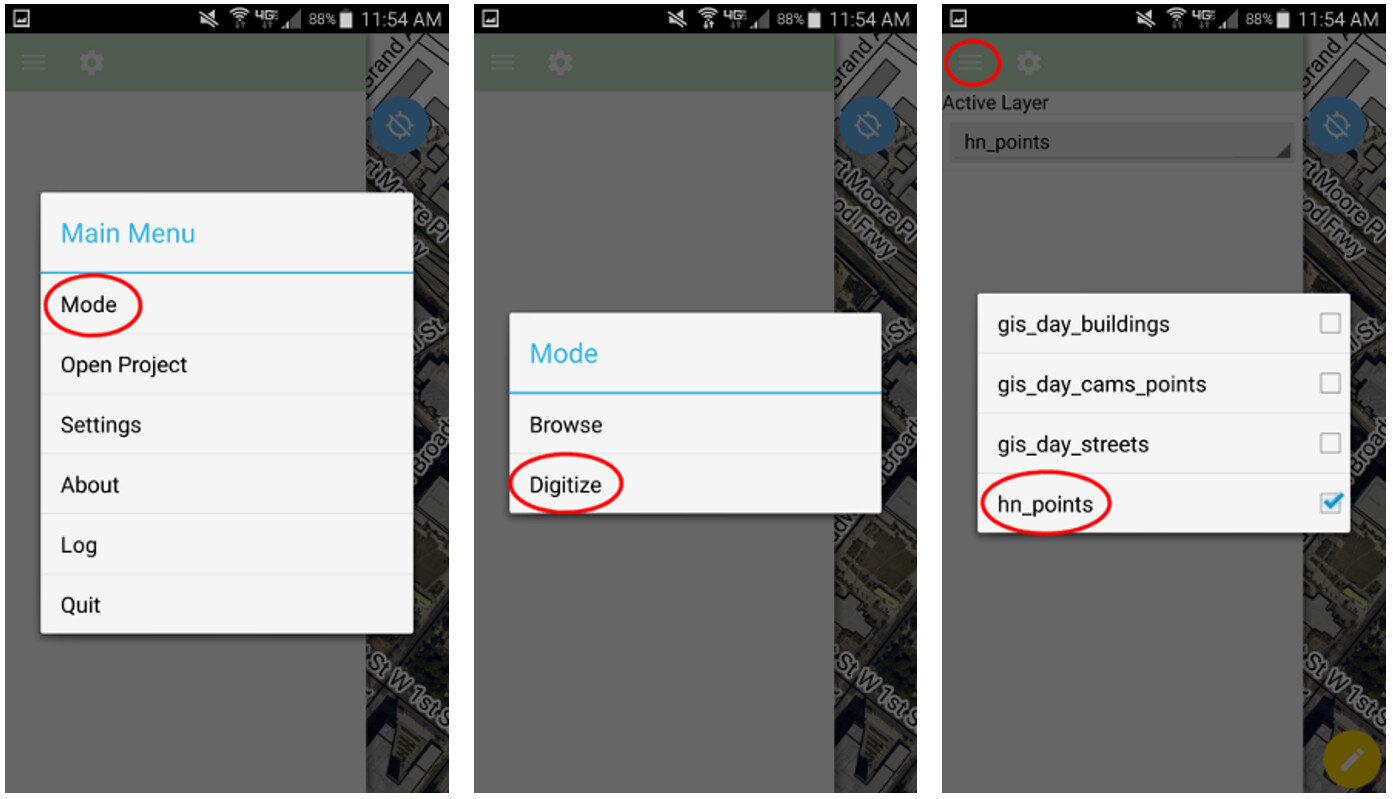 QField uses the same rendering engine as QGIS so the map will look identical to how it did in the office. Once the map is open you can select from one of two modes: Browse or Digitize. When collecting data you would choose Digitize. Then select the layer you want to work with.
QField uses the same rendering engine as QGIS so the map will look identical to how it did in the office. Once the map is open you can select from one of two modes: Browse or Digitize. When collecting data you would choose Digitize. Then select the layer you want to work with.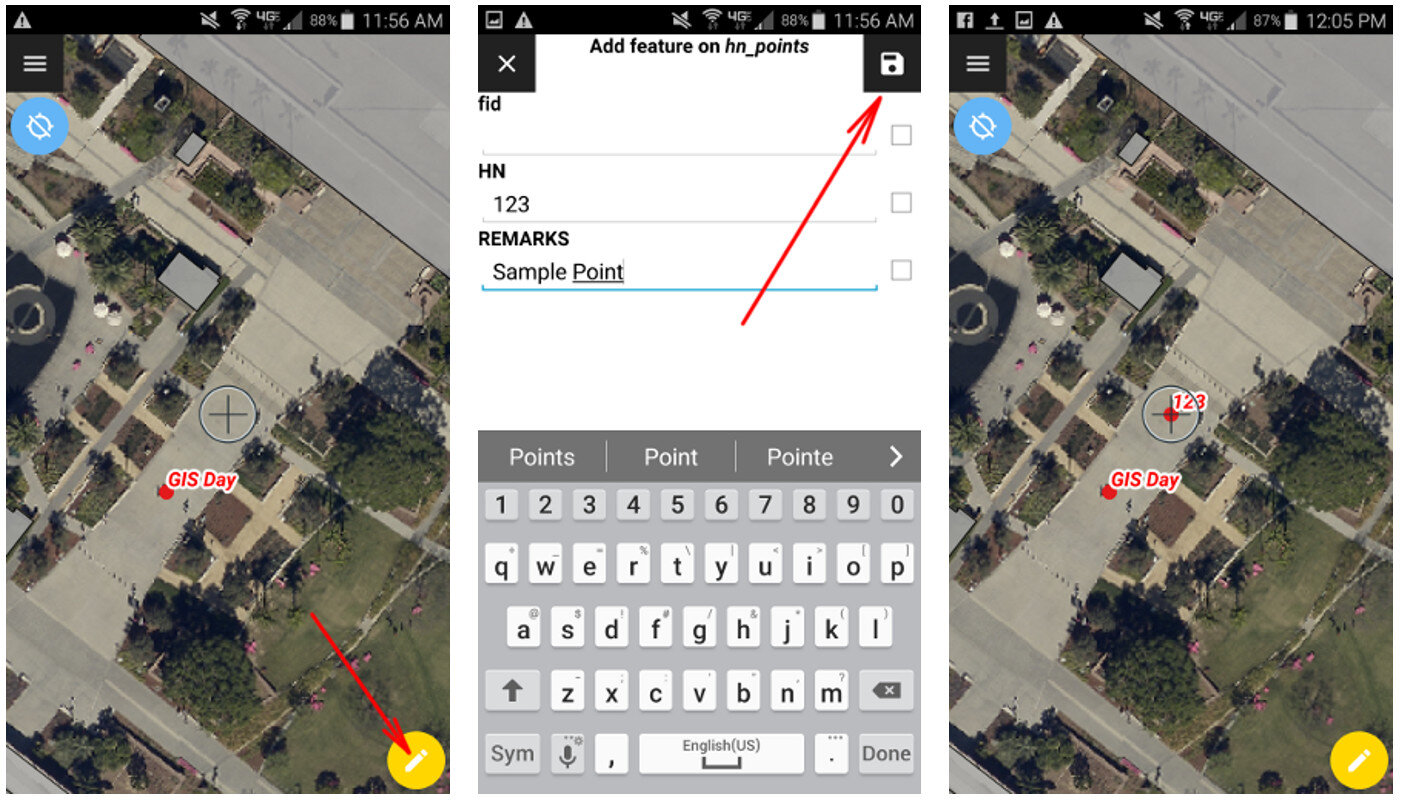 For public health officials with security concerns QField is a great fit because there is no third party cloud platform involved. The data is not being streamed across the internet. All the data is stored locally on your mobile device. You can simply use the My Files app on your device to navigate to your GeoPackage file and email it to yourself. If it is too large you can connect your device to you computer to download it or use a data sharing app such as DropBox or Google Drive.Since this is an open source project you can request new features and report any bugs you encounter by
For public health officials with security concerns QField is a great fit because there is no third party cloud platform involved. The data is not being streamed across the internet. All the data is stored locally on your mobile device. You can simply use the My Files app on your device to navigate to your GeoPackage file and email it to yourself. If it is too large you can connect your device to you computer to download it or use a data sharing app such as DropBox or Google Drive.Since this is an open source project you can request new features and report any bugs you encounter by  The first afternoon was focused on the impacts of climate change, preparedness and building resilience. There were great presentations on climate change (Capt. Barry Choy - NOAA), an overview of the tools and programs available from the CDC (Paul Schramm), and issues with vector-borne diseases and mosquitoes (Janet McAllister). The ASTHO grantees then gave some some sobering presentations on current issues people are dealing with in the Mariana Islands, Micronesia and the U.S. Virgin Islands.
The first afternoon was focused on the impacts of climate change, preparedness and building resilience. There were great presentations on climate change (Capt. Barry Choy - NOAA), an overview of the tools and programs available from the CDC (Paul Schramm), and issues with vector-borne diseases and mosquitoes (Janet McAllister). The ASTHO grantees then gave some some sobering presentations on current issues people are dealing with in the Mariana Islands, Micronesia and the U.S. Virgin Islands. The second day focused more on tools and resources. There were more detailed talks given by the CDC on Technical Assistance for Vector Control and Tools and Resources for Climate and Water Safety. That afternoon we taught a 3.5 hour Community Health Maps Train-the-Trainers workshop to a group of health officials from each territory. We went through the entire CHM workflow: A) how to design a data collection form, B) how to collect data, C) how to make a map in Carto and D) how to bring the data into QGIS.
The second day focused more on tools and resources. There were more detailed talks given by the CDC on Technical Assistance for Vector Control and Tools and Resources for Climate and Water Safety. That afternoon we taught a 3.5 hour Community Health Maps Train-the-Trainers workshop to a group of health officials from each territory. We went through the entire CHM workflow: A) how to design a data collection form, B) how to collect data, C) how to make a map in Carto and D) how to bring the data into QGIS.
 Most of the trainees had little to no GIS training yet instantly knew how mapping could apply to their work and lives. They want to map everything related to hurricane relief, salt water resistant taro farms, infrastructure related to mosquito outbreaks etc. A benefit of having the community do this is that they can be in charge of their own data and it helps build community relationships.Over the three days I heard a lot of side discussions about the usefulness of the free/low cost/open source CHM approach. The cost of proprietary solutions is often a significant barrier to entry into the world of community data collection and mapping. We were gratified to hear some very positive feedback on the workshops and CHM overall during the closing session. There seems to be a lot of potential in CHM helping both U.S. Territories and ASTHO deal with the immediate and long-term health issues related to climate.
Most of the trainees had little to no GIS training yet instantly knew how mapping could apply to their work and lives. They want to map everything related to hurricane relief, salt water resistant taro farms, infrastructure related to mosquito outbreaks etc. A benefit of having the community do this is that they can be in charge of their own data and it helps build community relationships.Over the three days I heard a lot of side discussions about the usefulness of the free/low cost/open source CHM approach. The cost of proprietary solutions is often a significant barrier to entry into the world of community data collection and mapping. We were gratified to hear some very positive feedback on the workshops and CHM overall during the closing session. There seems to be a lot of potential in CHM helping both U.S. Territories and ASTHO deal with the immediate and long-term health issues related to climate.
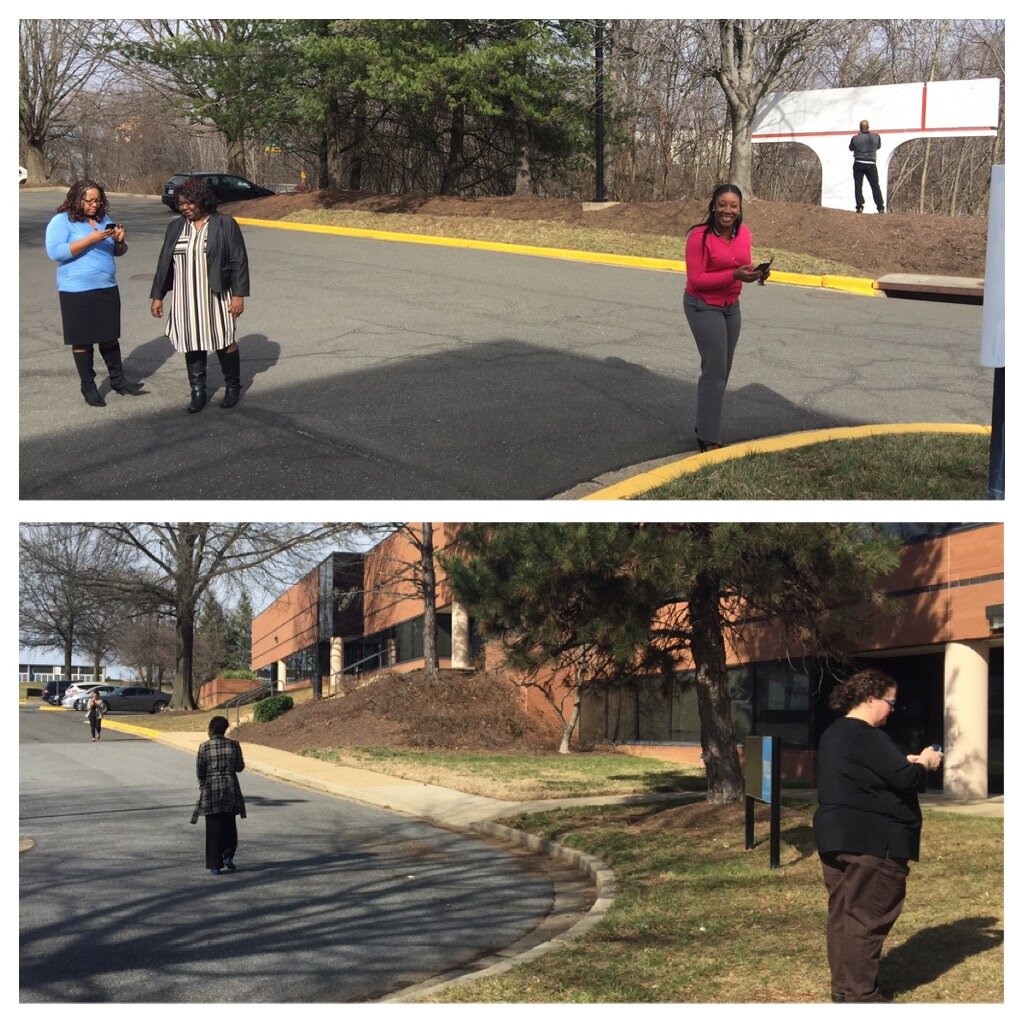 The attendees represented a variety of organizations including many working with
The attendees represented a variety of organizations including many working with  After the two PG County workshops, CHM traveled across the Chesapeake Bay bridge to Salisbury University on the eastern shore.
After the two PG County workshops, CHM traveled across the Chesapeake Bay bridge to Salisbury University on the eastern shore.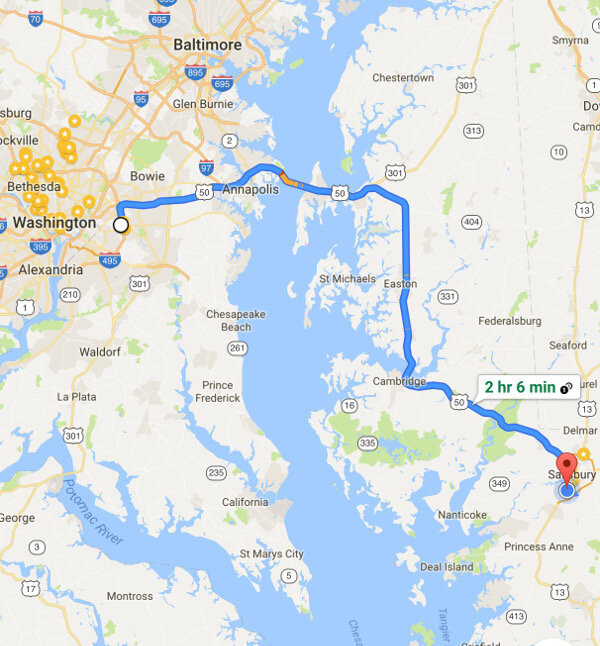 The following morning we held a workshop geared towards social work students at Salisbury University. Attendees went through the CHM workflow and were introduced to
The following morning we held a workshop geared towards social work students at Salisbury University. Attendees went through the CHM workflow and were introduced to 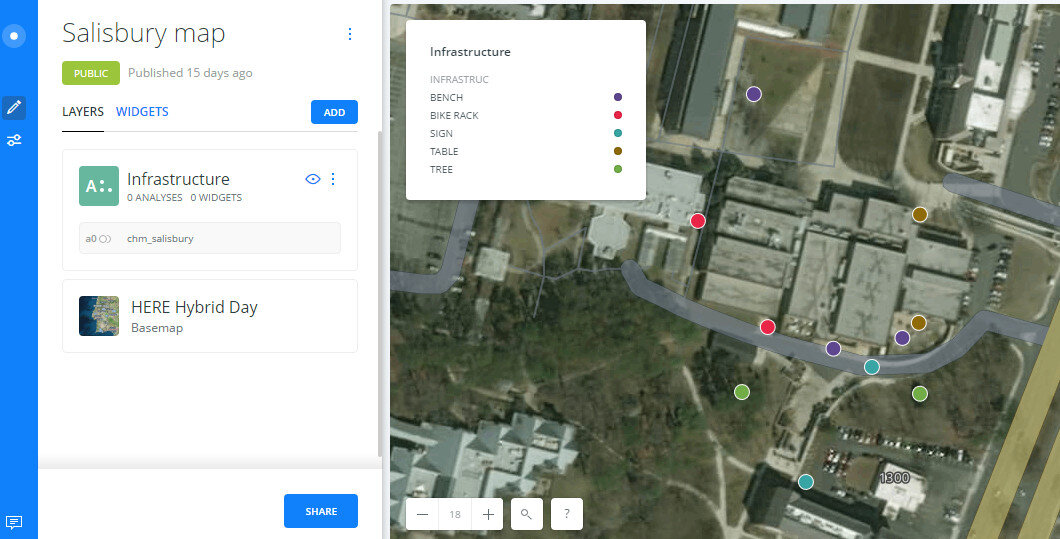 Salisbury University Data Collection in CartoThe workshop concluded with a short introduction to working with data in QGIS.
Salisbury University Data Collection in CartoThe workshop concluded with a short introduction to working with data in QGIS.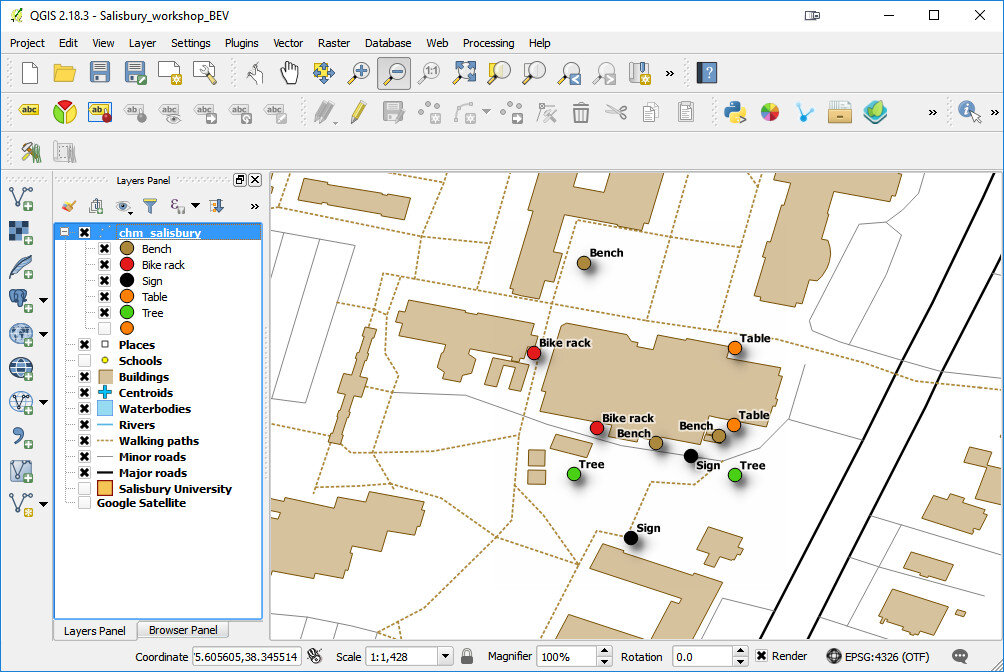 The next scheduled workshop for the Community Health Maps team will be at the
The next scheduled workshop for the Community Health Maps team will be at the 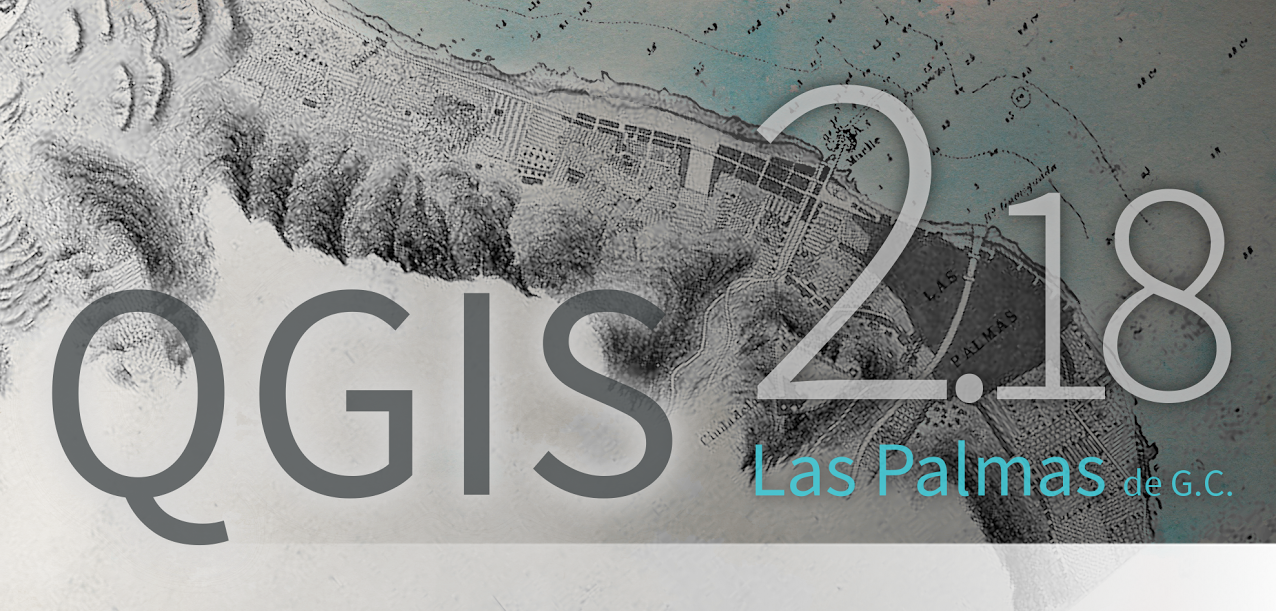 All these changes means it is time for all the lab exercises to be updated. Lab 1 will now be a single lab for both iOS and Android users with Fulcrum. Labs 2-5 will be updated to QGIS 2.18. Lab 6 will be updated to Carto's new interface. The set of companion videos will also be redone and updated.Many have worked through these labs and some provided feedback. This information is being used to improve the labs as they are updated. One new item will be Lab Zero. While the CHM workflow is intuitive, it has been suggested that more background information could be useful. Lab Zero will be a companion reference document to the CHM labs. It will contain: A) information on the background of the CHM project, B) software installation instructions , C) a glossary of terms, D) more thorough descriptions of some technical topics like coordinate reference systems, E) a description of how to interact with the QGIS community to get additional help, and F) a list of data resources. This work is in progress and will be ready this spring. Stay tuned!
All these changes means it is time for all the lab exercises to be updated. Lab 1 will now be a single lab for both iOS and Android users with Fulcrum. Labs 2-5 will be updated to QGIS 2.18. Lab 6 will be updated to Carto's new interface. The set of companion videos will also be redone and updated.Many have worked through these labs and some provided feedback. This information is being used to improve the labs as they are updated. One new item will be Lab Zero. While the CHM workflow is intuitive, it has been suggested that more background information could be useful. Lab Zero will be a companion reference document to the CHM labs. It will contain: A) information on the background of the CHM project, B) software installation instructions , C) a glossary of terms, D) more thorough descriptions of some technical topics like coordinate reference systems, E) a description of how to interact with the QGIS community to get additional help, and F) a list of data resources. This work is in progress and will be ready this spring. Stay tuned!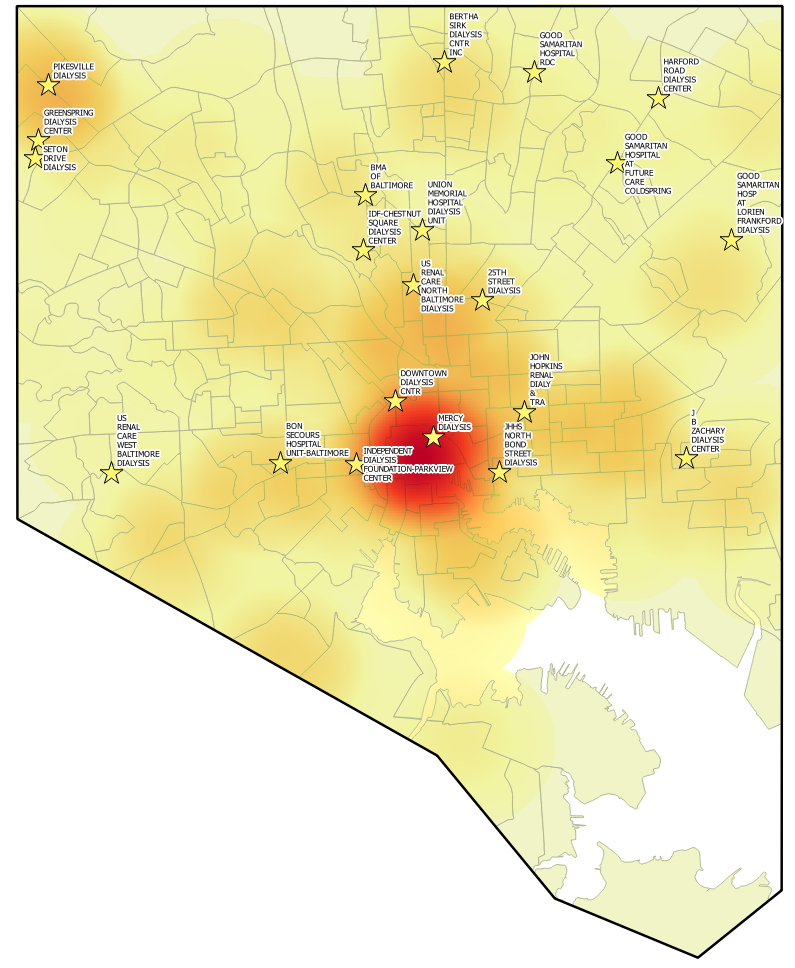
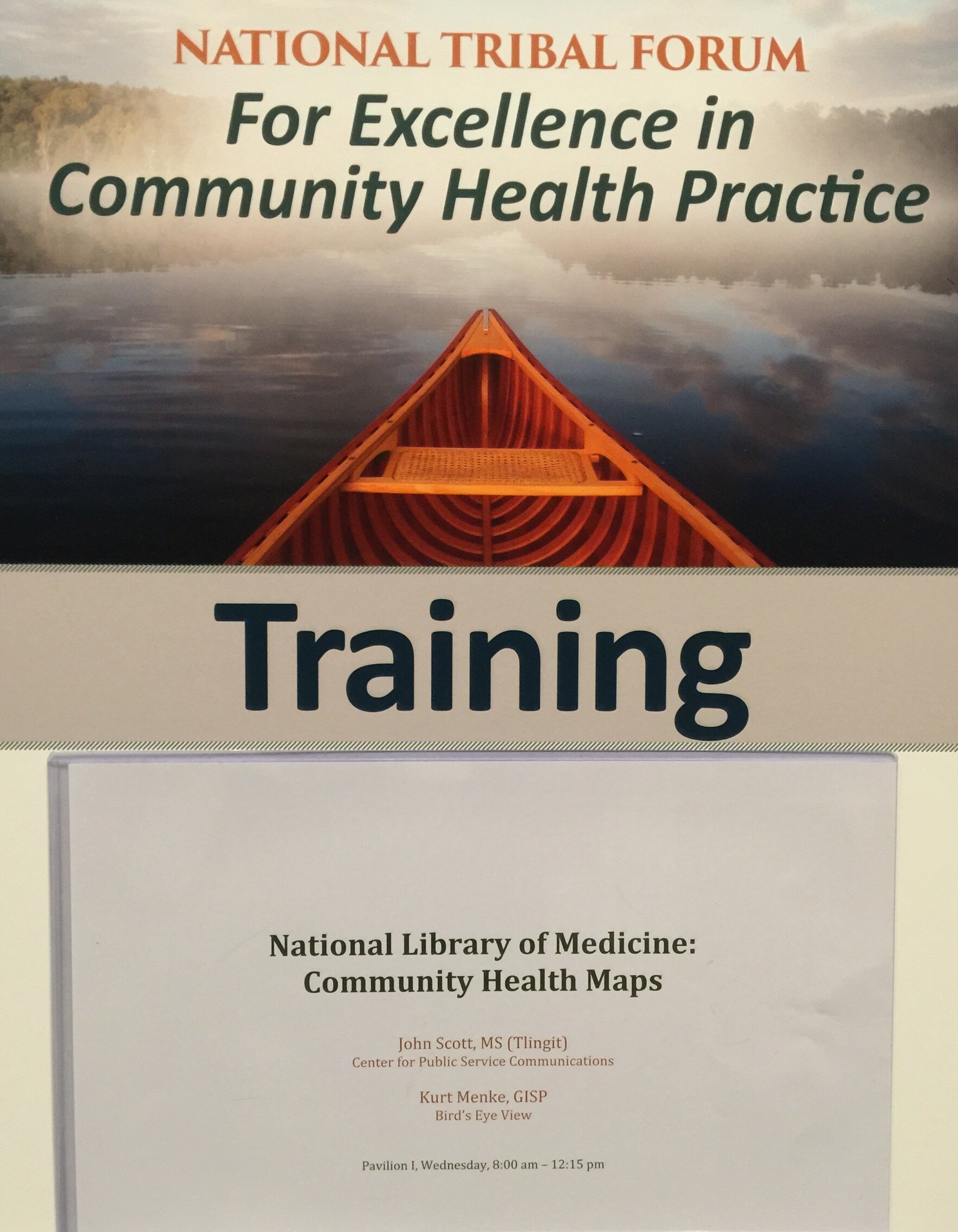 This event was organized by the Northwest Portland Area Indian Health Board and supported by the Robert Wood Johnson Foundation. We weren't certain who or how many would attend, and I expect attendees weren't entirely sure what Community Health Mapping was all about either. However, it turned out to be a very engaged group representing tribes from many regions of the country. Within a few hours everyone was able to:
This event was organized by the Northwest Portland Area Indian Health Board and supported by the Robert Wood Johnson Foundation. We weren't certain who or how many would attend, and I expect attendees weren't entirely sure what Community Health Mapping was all about either. However, it turned out to be a very engaged group representing tribes from many regions of the country. Within a few hours everyone was able to:
 After a brief break we headed to Seattle, Washington, again there were two separate storms including, the remnants of Typhoon Songda, bearing down on the region threatening to disrupt power and services! Again fortunately the storms didn't make a direct hit on the area and the workshop proceeded on schedule.We went to train students in the capstone course of the Community Oriented Public Health Practice Program at the University of Washington. This is our second year supporting this program. The first year was a huge success with two students attending the
After a brief break we headed to Seattle, Washington, again there were two separate storms including, the remnants of Typhoon Songda, bearing down on the region threatening to disrupt power and services! Again fortunately the storms didn't make a direct hit on the area and the workshop proceeded on schedule.We went to train students in the capstone course of the Community Oriented Public Health Practice Program at the University of Washington. This is our second year supporting this program. The first year was a huge success with two students attending the  In the near future we will be offering an updated set of Community Health Mapping
In the near future we will be offering an updated set of Community Health Mapping